Adding Pictures To Top Of The Homepage
Pictures and videos on the banner at the top of the home page - these can be found in Resources. Below are the steps to adding pictures.
1. Click on the folder on the left at the bottom.

Resources Folder
2. On the top look to see what section you are in(for example if you are in Resources) Click on the  to the left of th title.
to the left of th title.
3. Select Galleries
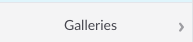
4. Click on the Arrow Head to the left of your school name  . Now you should see the file name School Main Page Slideshow.
. Now you should see the file name School Main Page Slideshow.
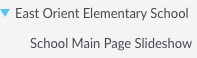
5. Click on the file named School Main Page Slideshow

6. Click on the green +Public Resources in the upper right corner(see image below) This will take you to the Resources folder automatically.
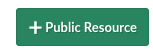
7. If the picture is is already in your Resources then you can just select the photo you want and it will appear in your gallery. If the picture is on your computer got to the next step.
8. If you are adding a picture to your gallery from your computer follow step 6. Now you should be in your resources folder. Select the Green button on the top that says Public Resource
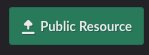
9. There will be a screen where you can give it a Title, Tag and Alt Text.
10. Now verify the photo you selected appears in the gallery
11. Once you are done adding photos you can click on update in the lower right corner of the screen.

12. You should be able to see the pictures on the main page top banner by selecting the Composer
