Editing/Updating the Principal's Message and Picture
The Principal's Message can be found in 2 different spots. One is in the Posts section see https://gbsd.freshservice.com/a/solutions/articles/18000091512 for details. The other is in the About Us folder. To edit the message that is stored in the About Us section follow the steps below.
1. Once Logged into finalsite go to composer which is the feather. Then select Pages in the menu.

2. Now you should only see your school. Click on your school to expand the tree for example:
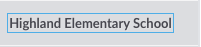
3. Once expanded you should have a folder tree below your school. And select the arrow to the left of About Us.
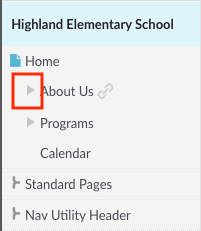
4. Now you should see the Principal's Message in the tree. Now to edit the Principal's Message select it in the file tree under the About Us folder.
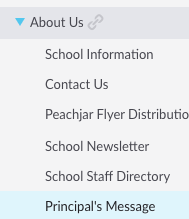
5. Now the message should be open to the right. Select Compose on the bottom left.
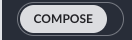
6. Here you might need to scroll down to the message. Once you see the message, then hover over the message. it should say Edit Content in the upper right corner of the message.
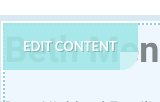
7. Click anywhere in the message to begin editing.
8. Once done editing the message click save on the bottom of the message.
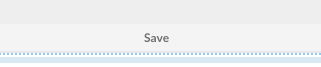
9. To change the picture in the Principal's Message. Follow the same steps as the previous step. Hover and click anywhere on the picture. Now click the  at the top and right of the picture
at the top and right of the picture
10. The tool bar should be expanded. Click on the insert image icon  in the tool bar. This will open up the resources folder
in the tool bar. This will open up the resources folder
11. Select your image and it should appear in the message. Click save under the picture you just added.
12. Click on PUBLISH at the bottom right corner to make the page live.
