-
 Computer User Profile / Logging in
Computer User Profile / Logging in
Note: Your first computer login must be completed on a GBSD campus.
To access your user profile on your district-assigned computer, use the login option titled “Other” and enter your district-provided Google username and passphrase.
- All data saved locally to this profile will be accessible on this device when you use the “Other” login option.
- Printers, WiFi networks, and some settings can be modified by you; however, your user profile will not have administrator access.
- Please contact the Tech Center for help with Apple accounts or purchases from the Apple App Store.
-
 WiFi Networks
WiFi Networks
District buildings have three available GBSD WiFi networks. Each network routes through a CIPA compliant web filtering system and all data transactions are logged.
-
GBSDLearning - This network is deployed to all GBSD Staff devices and should automatically connect. If your district machine is unable to connect to this network, please contact the GBSD Help Desk.
-
GBSDPublic - This WiFi network requires no password and is open to anyone, including community members, within range of our wireless network. This WiFi network is available district-wide at all GBSD locations. Printing to district printers is not possible while connected to the GBSDPublic WiFi network.
-
 Personal Computing Devices
Personal Computing Devices
Personal devices are more than welcome to join our network via the GBSDPublic. Personal devices can not be connected to our private district WiFi networks, and we are unable to provide support for devices that are not owned and managed by GBSD.
-
 Printing
Printing
Wireless printing requires a connection to the GBSDLearning network. In most cases, if you’re not using your dedicated office printer, you will more than likely be using a district copier.
-
Using Secure Follow Me Printing to Toshiba Copiers
- Register your GBSD Employee Badge for copier printing
-
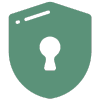 Passphrase Management
Passphrase Management
Follow these instructions to manage the passphrase for your district-provided GBSD Google credentials.
-
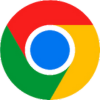 Google Chrome - Recommended Browser
Google Chrome - Recommended Browser
Due to its compatibility with Google Workspace (Gmail, Google Drive, etc), the district encourages the use of Google Chrome as your default web browser. Google Chrome also has features that work with other district systems (extensions) that extend its value over other browsers such as Firefox or Safari.